Diagnostic Switch Simplifies Testing
The diagnostic switch retains ALL the features of an unmanaged switch such as auto-negotiation and auto-MDIX except for one significant feature – it does not learn. Because it does not update its database of source MAC addresses and switch port pairings, the diagnostic switch continues to flood all ports with messages as if they were broadcast messages. This allows protocol tools such as Wireshark® to capture any network traffic that goes through the switch regardless of the port location of the traffic. The diagnostic switches are available in 5-port and 8-port models but can be cascaded if more ports are required.
The Skorpion Diagnostic Switch can be permanently installed on an installation or replaced with a regular Skorpion switch once a system is commissioned. This device can also be useful when developing embedded Ethernet devices because you can connect the Skorpion Diagnostic Switch between two embedded Ethernet devices and view their messages using Wireshark®.
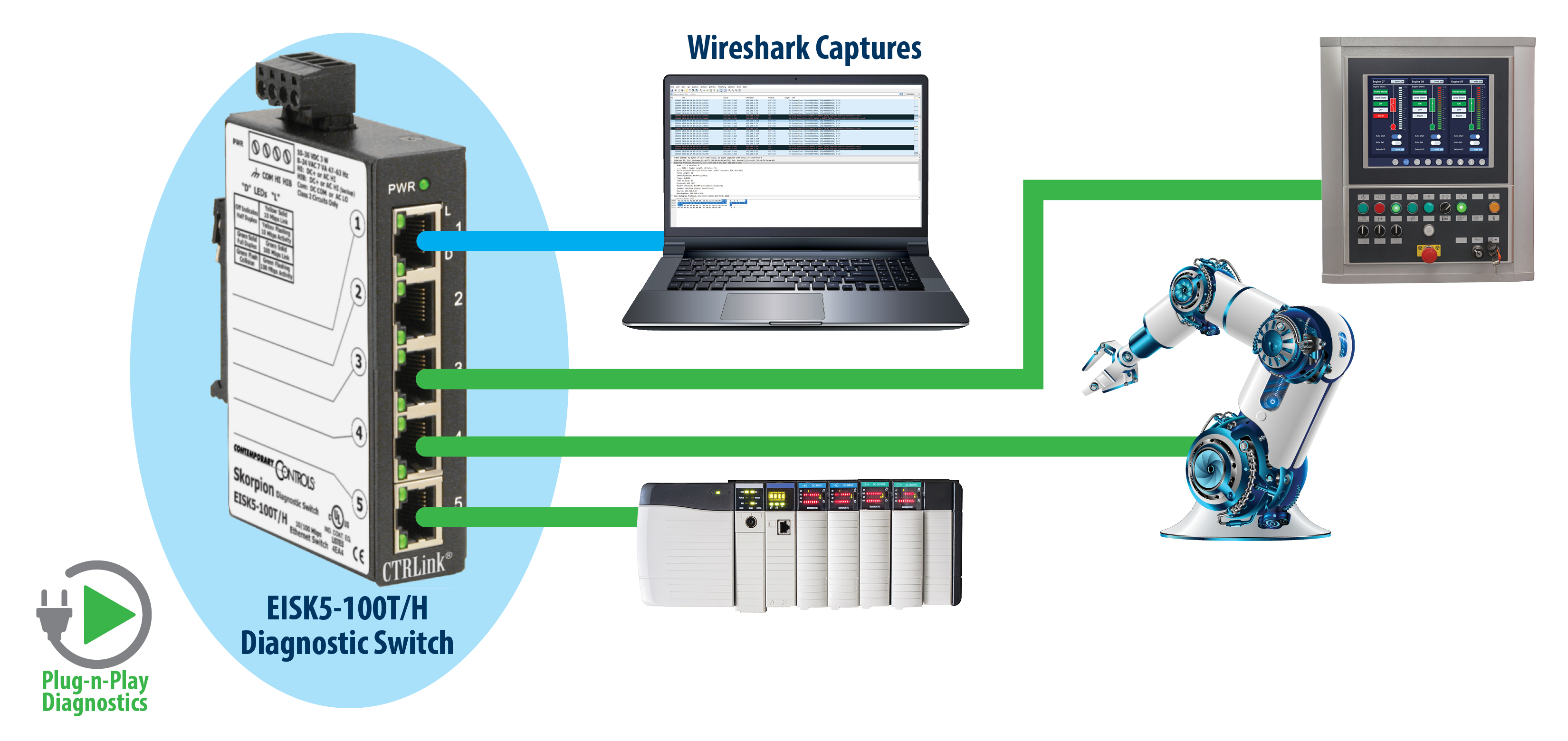
The Skorpion Diagnostic Switch can be used for control panel installations where one needs the ability to diagnose problems in the field. It can also be used in a development environment when debugging code. A metal DIN-rail clip attached to the aluminum enclosure can survive the toughest installation.
Setup an Easily Accessible Test Point
Here is a suggestion for your next project. Instead of installing a managed switch with port-mirroring in each equipment room, install a diagnostic switch in each control panel that has an Ethernet connected BACnet Building Controller (B-BC). Just about all the traffic you would be interested in is going to be related to the building controller.
Insert the diagnostic switch between the building controller and the IP network. If the building controller is located at the end of a single Ethernet drop, the diagnostic switch will act as a three-port active tap with one connection to the building controller, one connection to the IP network and one connection reserved for a protocol tool such as Wireshark running on a laptop. In fact, with this setup you gain two additional spare ports. It is not necessary to leave the laptop connected. Just connect it when you need to. The diagnostic switch is active in the network at all times but will not reduce any communications throughput other than the normal latency of a store-and-forward Ethernet switch. Just plug in your laptop when you want to do protocol analysis, configure a device on-line or to observe web pages.
If the building controller is located mid-span of the IP network with a backbone connection coming into the control panel and exiting the control panel, use the diagnostic switch for all connections leaving two spare connections – one for the laptop and one additional spare. You can also use the spare port for connection to another control panel.
With either of these situations you will be able to observe all traffic from all ports but throughput could be impacted due to the flooding of traffic. However, with modest traffic you might not even notice the difference plus you gain the convenience of having a network diagnostic port ready at all times to be used.